SirsiDynix Institute Delivered to Your Desktop.
FAQs: What is " Getting Started " Subscribe " Podcast Feed
Q: What's podcasting?
A: Podcasting is simply a way to distribute and receive audio files over the Internet. By subscribing to a podcast feed, the newest content comes to you automatically. You can listen to these audio files on your computer or on a portable mp3 player.
Q: How do I get started?
A: To listen to a specific seminar, you can return to the archive page for the selected program.
To download a specific episode, right click on Listen Now. Select Save Target As (Internet Explorer) or Save Link As (Netscape/Mozilla/Firefox), and choose the folder on your computer where you want the file to be saved.
To receive all of the new SirsiDynix Institute seminars automatically, you will need podcasting software (often called a podcast receiver, podcast aggregator or podcatcher). There are a number of freely available options. The most popular choices include:
iTunes (Windows/Mac OS X)
Juice (Windows/Mac OS X)
Yahoo! Music Engine (Windows 2000/XP)
The Odeo Player (Mac OS X)
Podnova (Windows 2000/XP, Mac OS 10.3+, GNU/Linux)
CastPodder (Linux)
Q: How do I subscribe?
A: The exact instructions will vary between podcasting tools. If you're already familiar with subscribing to podcasts in your tool of choice, just cut-and-paste the following URL into your aggregator:
https://sirsidynixinstitute.com/podcast.xml
If you're new to podcasting, the following step-by-step instructions will get you started with the iTunes aggregator.
- Download the iTunes media player and install it on your PC or Mac.
- Open the iTunes media player.
- You now have three ways to subscribe to the SirsiDynix Institute podcast:
- Left-click on the podcast feed URL: https://sirsidynixinstitute.com/podcast.xml. Without letting go of the mouse button, drag the cursor to the Podcasts area on the left side of the iTunes player.
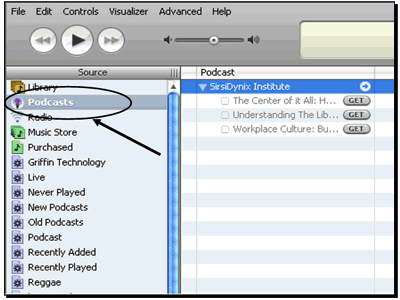
- Click on the iTunes 1-click button:
 . This will take you to the SirsiDynix Institute page in the iTunes Music Store. Once there, click on the Subscribe button.
. This will take you to the SirsiDynix Institute page in the iTunes Music Store. Once there, click on the Subscribe button.
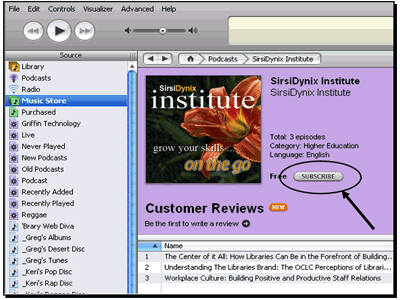
- In the horizontal menu at the top of iTunes, select Advanced. Choose Subscribe to Podcast from the drop-down menu.
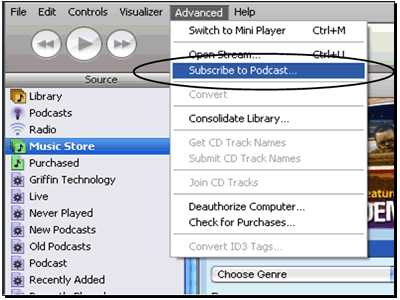
- Enter the podcast feed URL into the dialogue box: https://sirsidynixinstitute.com/podcast.xml
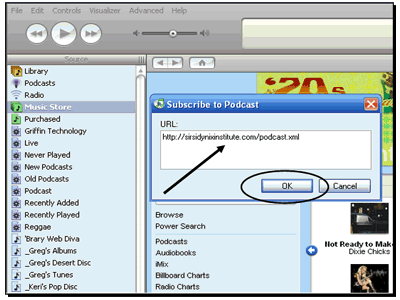
- Left-click on the podcast feed URL: https://sirsidynixinstitute.com/podcast.xml. Without letting go of the mouse button, drag the cursor to the Podcasts area on the left side of the iTunes player.
- Once you've subscribed, select Podcasts from the Source list along the left side of the player. You should see the SirsiDynix Institute listed.
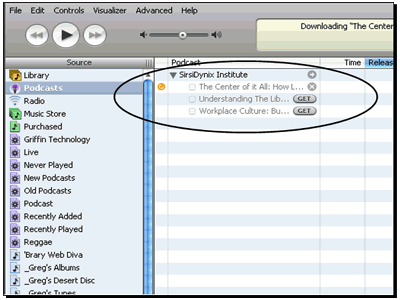
- By default, the newest program should download automatically. You can specify where the files will be stored on your computer by going to Edit > Preferences and selecting the Advanced tab.
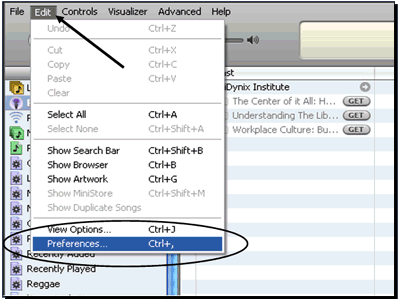
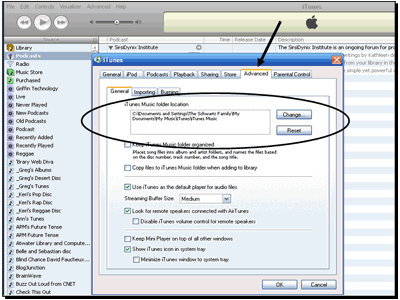
- A download in progress is indicated by a spinning orange circle. A completed download will have a blue circle next to it.
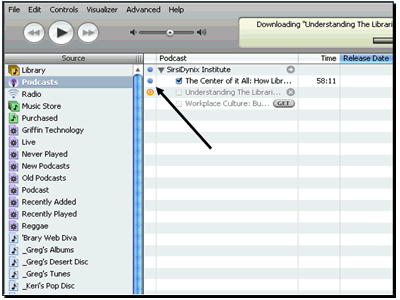
- To listen to your file, double-click on the episode title. Or transfer the file to your digital media player according to the manufacturer's instructions.
- iTunes will check for new episodes every time you open the player (or more frequently, if you set the preferences accordingly), making sure you always get the freshest content as soon as it is available.
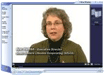
"SirsiDynix Institute is like 'The Center of lifelong learning' to learn skills one needs to plan and run a library. This institute is for all librarians – new to experienced. Learn new skills or polish the skills one needs in today's global job market."
Manish Khetarpal,
Chinook Regional Library, Swift Current Branch
 FREE SirsiDynix Institute Web Seminars
FREE SirsiDynix Institute Web Seminars
Introducing a conference series you can attend while sitting at your desk!
 Event Archive
Event Archive
Available free of charge at your convenience, enjoy past presentations of the SirsiDynix Institute.
 Have an idea for a SirsiDynix Institute event?
Have an idea for a SirsiDynix Institute event?
Let us know! Fill out our Feedback form to share your great idea.
 Send an eCard
Send an eCard
Invite a friend to an upcoming seminar or send someone a beautiful postcard!